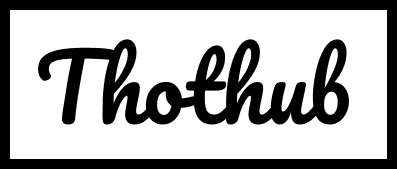There it is. A steady, rhythmic pulse of purple light emanating from your BT Smart Hub. The internet is down, your Netflix show has frozen, and your work video call is about to start. That little purple light has suddenly become the most frustrating thing in your home.
If this scenario sounds familiar, you’re not alone. The flashing purple light on a BT Smart Hub is one of the most common—and often misunderstood—status indicators. But before you panic or start contemplating a return to the dial-up era, take a deep breath. That purple light isn’t a sign of a terminal fault; it’s actually your hub trying to communicate with you.
In this detailed guide, we’re going to demystify the purple flashing light. We’ll explain exactly what it means, walk you through a step-by-step troubleshooting process from simple fixes to more advanced solutions, and get you back online as quickly as possible.
First Things First: What Does a Flashing Purple Light Actually Mean?
Let’s get straight to the point. A flashing purple light on your BT Smart Hub (this applies to the Smart Hub, Smart Hub 2, and Complete Wi-Fi discs) means one thing: the hub is in “Pairing Mode.”
It’s actively searching for and trying to connect to another device. This is perfectly normal behaviour in two specific situations:
- Initial Setup: When you first plug in a new hub or a replacement hub, it will flash purple. This is its way of saying, “Hello, I’m ready to be paired with the broadband line and your BT account.”
- Adding a Complete Wi-Fi Disc: If you have BT’s Complete Wi-Fi mesh system to extend your coverage, the main hub will flash purple when you’re trying to add a new disc to the network.
So, if you’re not in the middle of either of these processes, the flashing purple light indicates that something has triggered the pairing mode, and it’s stuck there, unable to find what it’s looking for—which is your broadband connection.
Why is My Hub Stuck in Pairing Mode? The Common Culprits
Understanding the “why” is key to finding the right fix. Here are the most likely reasons your hub is flashing purple indefinitely:
- A Recent Service Interruption: A temporary glitch from the BT exchange or a brief power outage can sometimes confuse the hub, causing it to reset into pairing mode.
- Physical Line Fault: There could be a problem with the physical wiring—either inside your home, outside, or at the green cabinet on your street. This prevents the hub from establishing a stable connection.
- A Faulty Microfilter: This small, white block is crucial for separating your broadband signal from the voice signal on your telephone line. A damaged or cheap microfilter is a surprisingly common point of failure.
- Incorrect Physical Setup: It’s always worth double-checking that all cables are securely plugged into the correct ports.
- A Genuine Hub Fault: While less common, the hub itself could have developed a hardware problem.
Now, let’s move on to the actionable steps. Follow this troubleshooting guide in order, as we’ll start with the simplest and quickest solutions first.
The Ultimate Troubleshooting Guide: From Quick Fixes to Advanced Steps
Step 1: The “Turn It Off and On Again” Classic (It Works!)
Yes, it’s a cliché for a reason. A full power cycle can resolve a huge number of temporary glitches by clearing the hub’s memory and forcing it to re-establish a fresh connection.
- Unplug the hub from the power socket.
- Wait at least 30 seconds. This is important, as it gives time for the capacitors inside the hub to fully discharge and for the connection at the exchange to fully drop.
- Plug the hub back in.
- Wait patiently. The hub will go through a startup sequence (lights will flash various colours). It can take up to 5-10 minutes for the internet light to turn solid blue. Do not unplug it during this time.
What to look for: If the flashing purple light returns and settles into a solid blue light, congratulations, you’re back online! If it goes back to flashing purple, proceed to Step 2.
Step 2: Check Your Physical Setup
A loose or incorrectly plugged-in cable is an easy mistake to make. Let’s verify everything.
- The Microfilter: Do you have a telephone socket that you use for both broadband and a landline? If so, you must use a microfilter. Plug the microfilter directly into your main master telephone socket. Then, plug your hub’s grey broadband cable into the port labelled “DSL” or “Broadband” on the microfilter. Plug your phone (if you have one) into the “Phone” port.
- The Master Socket: Always plug your hub into the master telephone socket. This is the primary socket where the phone line enters your house, and it usually has a horizontal or vertical line across the middle. Avoid using extension cables if possible, as they can degrade the signal.
- Cable Check: Ensure the grey broadband cable connecting the hub to the socket is firmly plugged in at both ends and shows no signs of damage.
Step 3: The Isolation Test (The Most Important Diagnostic Step)
This step helps you determine if the problem is inside your home or with the external BT network. It removes any internal wiring from the equation.
- Find your master telephone socket. If it’s the newer type, you might see a removable panel on the lower half.
- Carefully unscrew the two screws on this panel and remove it. Behind it, you will find a single test socket.
- Unplug everything from the main faceplate of the socket.
- Plug a microfilter directly into this test socket.
- Plug only your BT Smart Hub into the microfilter’s broadband port. (Leave any phones or other devices unplugged).
- Power cycle the hub again (unplug for 30 seconds, then plug back in).
Interpreting the Results:
- If the hub connects successfully (solid blue light): The problem lies with the wiring inside your home, or with a device connected to another socket. Faulty extension cables, old wiring, or even a faulty phone can cause interference.
- If the hub continues to flash purple: The issue is likely with the external line or BT’s equipment. This is the point where you will almost certainly need to contact BT.
Step 4: Check for Service Outages
Before spending hours troubleshooting, it’s worth checking if there’s a known problem in your area.
- Visit the BT Service Status page on their website (you might need to use mobile data to access it).
- Enter your phone number or postcode to see any reported outages.
- You can also check community forums like Downdetector to see if other BT users in your area are reporting issues.
If there is a known outage, the only thing to do is wait for BT’s engineers to resolve it.
Step 5: Advanced Checks (For the Confident User)
If you’re comfortable, you can try these steps:
- Try a Different Microfilter: Microfilters do fail. If you have a spare, try it. It’s one of the cheapest components to replace.
- Try a Different DSL Cable: The grey Ethernet-style cable that connects the hub to the socket could be faulty. Swap it with a known working one if you have a spare.
- Factory Reset (Use with Caution): This will wipe all your custom settings (Wi-Fi name, password, port forwards, etc.) and return the hub to its out-of-the-box state.
- To do this, you’ll need a pin or paperclip. Find the recessed “Restore Factory Settings” hole on the back of the hub.
- With the hub on, press and hold the button inside for at least 15 seconds until the lights flash. The hub will then restart and go into pairing mode (flashing purple). This can sometimes clear persistent software corruption.
When to Admit Defeat and Contact BT Support
If you’ve worked through all the steps above and your hub is still stubbornly flashing purple—especially after the isolation test—it’s time to call in the professionals.
- Call BT Support: Have your account details and landline number (if you have one) ready.
- Explain what you’ve done: Tell the advisor that you have already performed a full power cycle and, crucially, an isolation test from the master socket. This shows you’ve done basic troubleshooting and will help them focus on the likely cause—an external line fault.
- They will run diagnostics: The advisor will be able to run remote tests on your line to check for noise, attenuation, and other issues.
If the fault is confirmed to be external, they will schedule an engineer visit, usually at no cost to you, to fix the problem at the cabinet or the line to your property.
Summary: Your Action Plan
That flashing purple light doesn’t have to ruin your day. Here’s a quick recap of your action plan:
- Don’t Panic. It’s a pairing mode, not a death sentence for your hub.
- Power Cycle. Unplug for 30 seconds, then plug back in. Wait 10 minutes.
- Check Cables & Microfilter. Ensure everything is secure and plugged into the master socket.
- Perform the Isolation Test. This is the key to diagnosing an internal vs. external fault.
- Check for Service Outages.
- Contact BT Support if all else fails, armed with the knowledge of what you’ve already tried.
We hope this guide has empowered you to tackle the dreaded purple flash head-on. By understanding what your hub is telling you and following a logical process, you can often get your precious internet connection restored without too much stress. Happy browsing